How to Vote in RNPs
Voting in RNPs leverages Nation for RENDER SPL Token voting and previously has used Snapshot for RNDR ERC-20 Voting.
RENDER SPL Voting Using Nation
With the Solana Upgrade, the Render Network Foundation is introducing a new Solana voting system for the RNP process, enabling community members who have upgraded to RENDER SPL tokens to participate in network governance.
What is this and how does it work?
The new Solana voting system on Nation.io functions in a similar way to the Snapshot voting system the network has used for prior RNP votes. The Render Network voting page on Nation can be found at https://nation.io/a/RenderNetwork. As with Snapshot, when a vote is available on Nation, the Render Network team will message a Nation link to the voting proposal. Connecting to this link will prompt Nation to connect with your Phantom or other Solana compliant wallet.
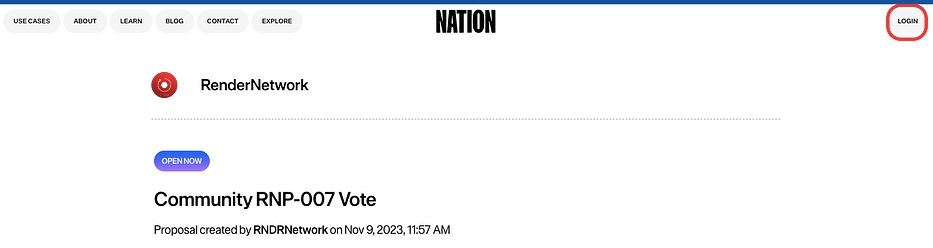

Like Snapshot, Nation calculates voting power by taking a snap of the blockchain at the time of proposal creation, determining how much voting power (aka tokens) a user has at the time of proposal creation.
Please Note: for all users, this is the ONLY OFFICIAL Nation voting page for the Render Network. Any other pages purporting to be the Render Network are fraudulent and should not be connected to under any circumstances.
SPL Voting
When you enter the voting page, Nation will prompt your Solana compatible wallet to connect to the Nation vote. Simply approve the connection and you will be able to vote on that current proposal.
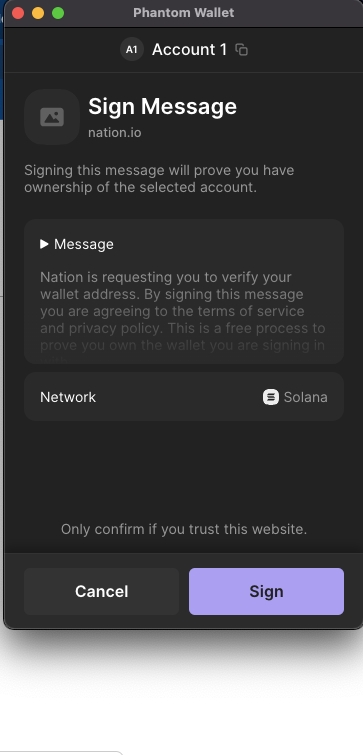
Click on your desired voting choice, sign the subsequent transaction, and your vote will be cast.
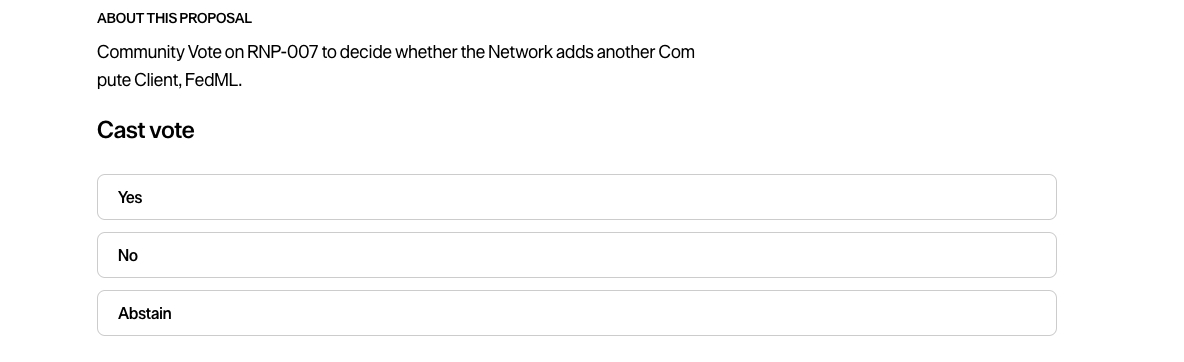
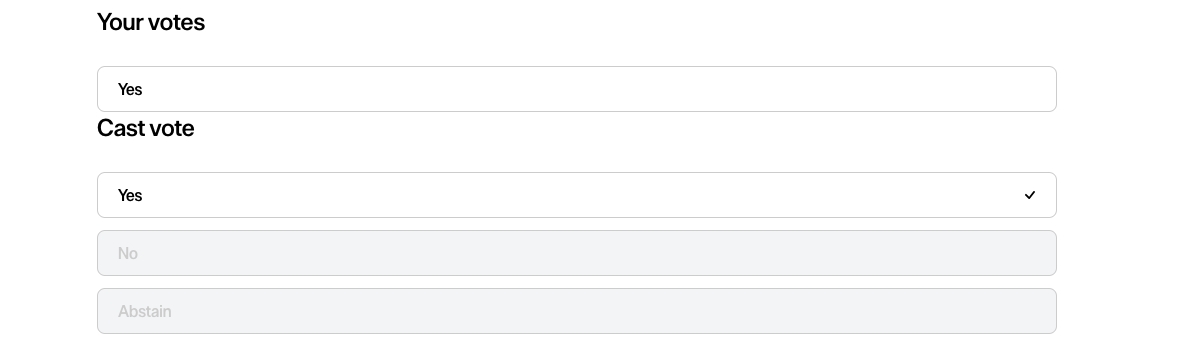
If you have any issues, please refer to this article or contact support at [email protected].
Hardware Wallet Delegation for Voting
What is Vote Delegation? Vote delegation allows users to assign their voting power for specific tokens to another wallet address, enabling that delegate wallet to vote on their behalf in governance proposals. This feature is particularly valuable for users who hold tokens in hardware wallets (like Ledger devices) or cold storage wallets that they don't frequently access. Instead of needing to connect their secure hardware wallet every time there's a governance vote, users can delegate their voting power to a more accessible "hot" wallet that they use regularly for day-to-day transactions.
How It Works - Step by Step Setting up vote delegation is straightforward: First, users access their profile on the NATION platform while connected with their hardware wallet that contains the tokens they want to delegate. Next, they click "Add Vote Delegate" and select the specific token they want to delegate from their wallet's token list. Then, they enter the wallet address of their chosen delegate wallet (this could be their own hot wallet or a trusted third party). Once confirmed, the delegation is active immediately. When governance proposals are created that use that specific token for voting, the delegate wallet can now cast votes using the delegator's token balance. The original token holder retains full ownership of their tokens and can remove or change delegates at any time through their profile settings.
How It Benefits the Community This delegation system makes governance participation much more convenient and secure for token holders. Users can keep their valuable tokens safely stored on hardware wallets while still actively participating in community decision-making through a delegate wallet. The system is token-specific, meaning users can set up different delegates for different tokens they hold, and they maintain full control by being able to remove or change delegates at any time. This approach increases overall governance participation by removing the friction of constantly connecting hardware wallets, while maintaining the security benefits of keeping tokens in cold storage.
Last updated